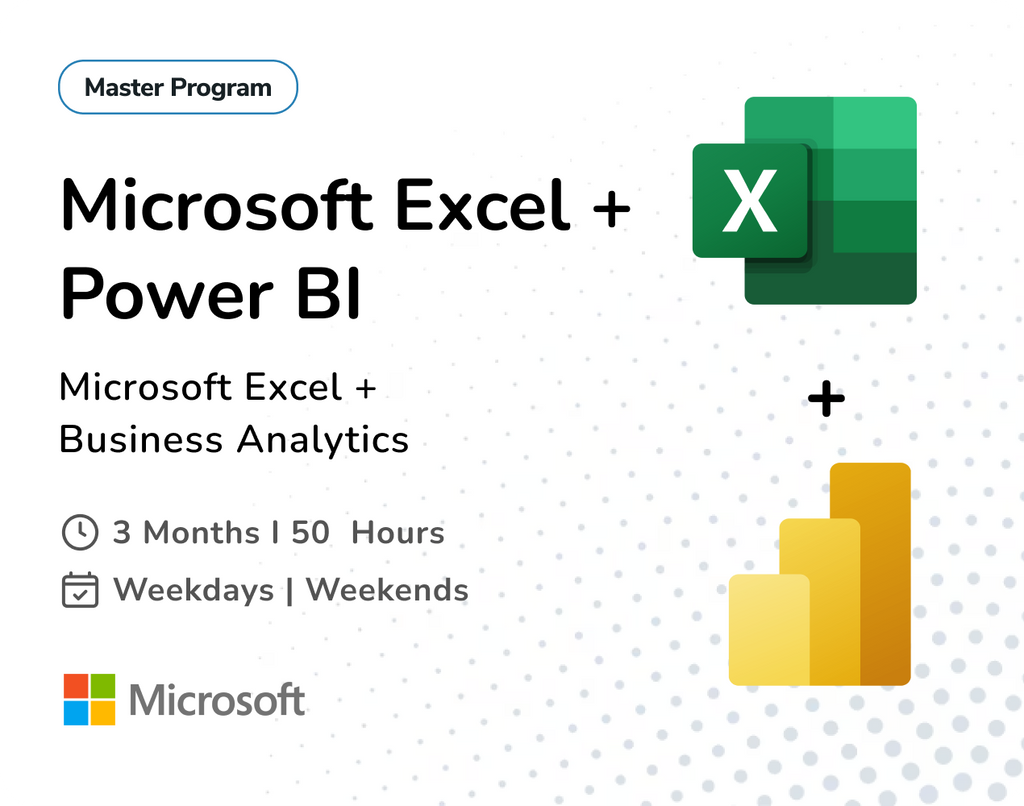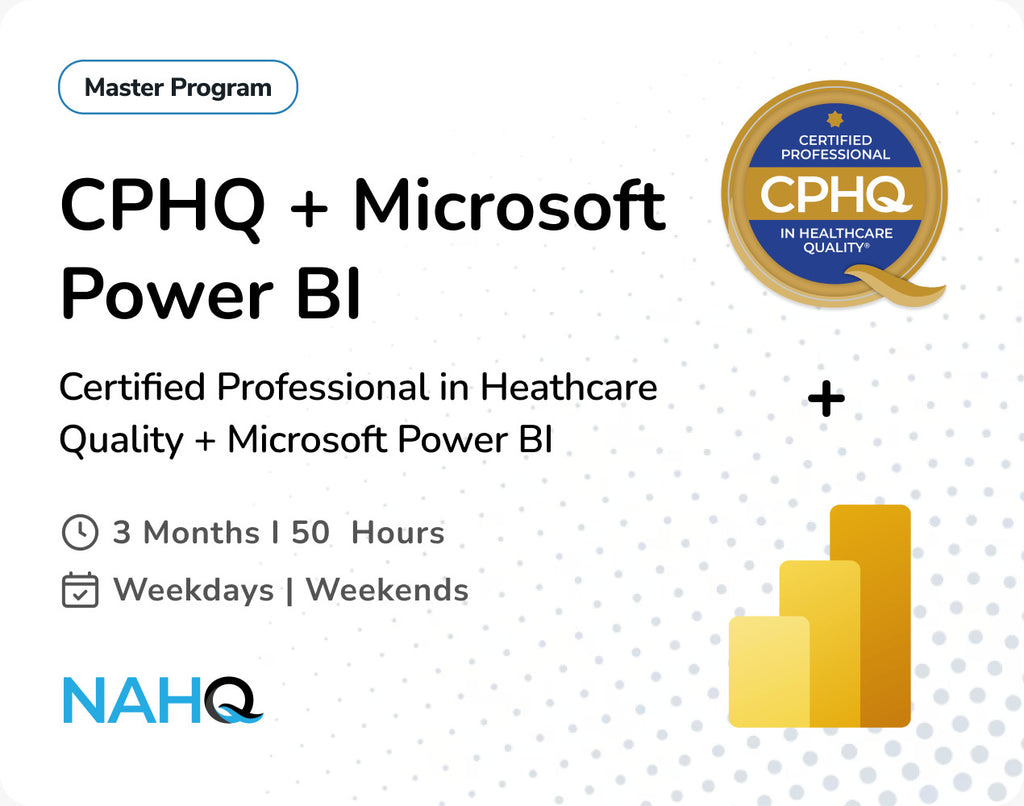Why Naming, Sorting & Grouping Matter in Power BI
Modeling in Power BI is where the magic happens it transforms raw data into meaningful insights. But to keep your models clean, intuitive, and optimized, naming, sorting, and grouping play a huge role. In this guide, we’ll break down these three essentials with practical, step-by-step examples.
Why This Matters
- Clear naming helps users understand fields quickly.
- Sorting ensures visuals reflect business logic.
- Group By allows summarizing large datasets meaningfully.
1. Proper Naming in Power BI Modelling:
Why it's important:
Default names like Column1, Table2, or Measure 3 confuse users and hurt model clarity. Naming things clearly makes models readable and easier to maintain.
Best Practices
- Use Camel Case or Spaces: SalesAmount or Sales Amount
- Avoid abbreviations unless widely understood.
- Prefix measures with “M_” if you have many: M_Total Sales
How to Rename Columns or Measures. In Power BI Desktop:
- Go to Model view or Data view.
- Right-click the field (column or measure).
- Click Rename.
- Type a meaningful name like Region Name instead of RegN.

2.Sorting Columns in Power BI (With Custom Order)
- Problem example:
How to Sort the Month Name based on the Calendar.

Solution: Sort by Column
Example: Sorting Month Name by Month Number
Steps:
- Ensure your table has both Month Name and Month Number columns.
- In Data view, select Month Name.
- Go to the ribbon → Column Tools → Click Sort by Column.
- Choose Month Number.

- Now visuals like bar charts will show months in the correct order.

3.Group By in Modeling (Using DAX or Power Query)
Grouping helps summarize data like getting Total Sales by Region or Average Score by Department.
Option A: Group Using Power Query Editor
Steps:
- Click Transform data to open Power Query.
- Select the column to group by (e.g., Product).

- Click Group By on the Home ribbon.

- Choose:
- Group By: Product
- New Column Name: Sales
- Operation: Sum
- Column: Quantity
- This creates a new table with grouped data.

Option B: Group Using DAX
Example: Group Sales by Region
- Make sure you’ve already imported your dataset.

- In the Modeling tab, click the New Table button.

- Paste the following formula:
Sales_By_Region =
SUMMARIZE(
Sales, // Source table
Sales[Region], // Group by this column
"Total Sales", // Name of the new column
SUM(Sales[Amount]) // Aggregation logic
)

- This DAX formula does three things:
-
- It takes the Sales table.
- Groups the data by the Region column.
- Calculates the SUM of the Amount column for each region and names it "Total Sales".

This table is read-only, used for modeling and visualizations.
Summary: Clean Models = Clear Insights
|
Feature |
Use Case |
Tool |
Benefit |
|
Naming |
Rename columns & measures |
Power Query / Model View |
Clarity & readability |
|
Sorting |
Sort months/categories by logic |
Data View → Column Tools |
Correct visual order |
|
Group By |
Aggregate data for summaries |
Power Query → Group By |
Custom summary tables |
Effective Power BI reports begin with a well-structured data model. By applying clear naming conventions, enforcing logical sorting, and using smart grouping techniques, you not only clean up your workspace—you enhance the overall user experience. These foundational practices turn complex data into intuitive, story-driven insights.
Whether you're building dashboards for executives, analysts, or operational teams, mastering naming, sorting, and grouping will help ensure your models are not just functional, but truly user-friendly.
Take the extra few minutes to name fields clearly, sort your visuals properly, and group data meaningfully—it pays off in better decision-making and faster insights.
Need help building smarter Power BI models?
At Team Academy, we offer personalized Power BI training, consulting, and dashboard development services. Contact us today to get expert support or Enroll in our Power BI programs.