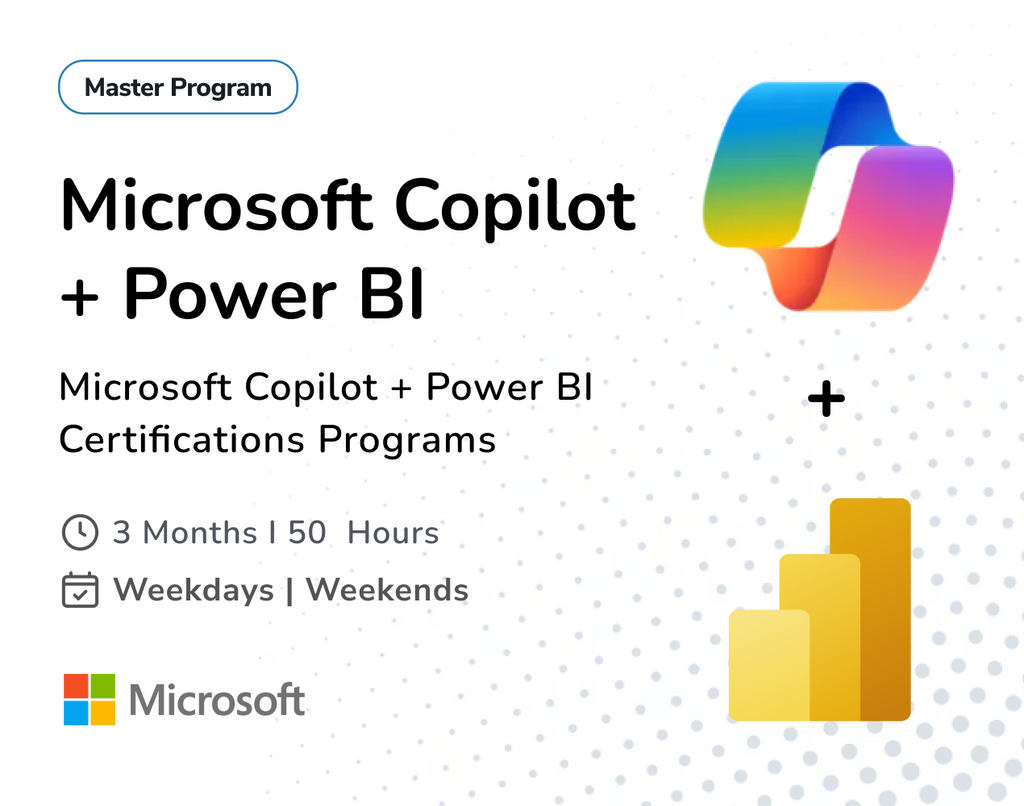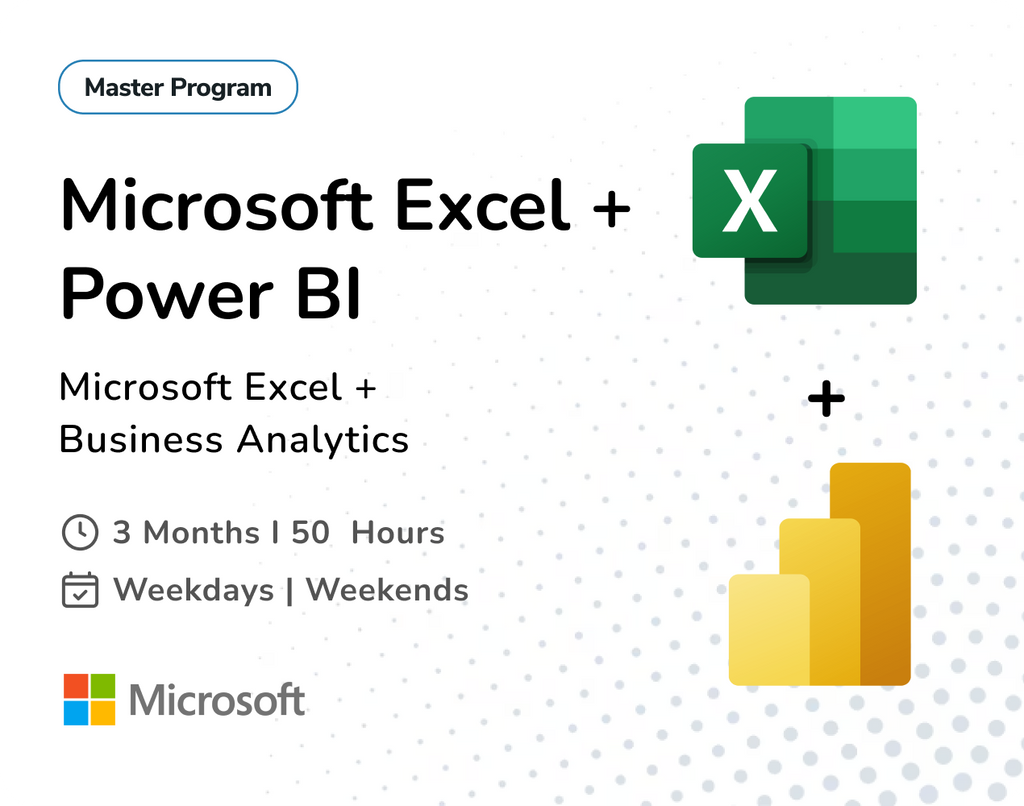Understanding Relationships in Power BI: Model, Manage, and Optimize Your Data
When working with multiple tables in Power BI, relationships help your data talk to each other. Understanding these relationships is key to building meaningful, accurate reports and dashboards.
Let’s break it down in simple terms.
What Is a Relationship in Power BI?
In Power BI, a relationship connects two tables based on a common column (like “Customer ID” in both a sales table and a customer table). This connection allows you to pull data from both tables in your visuals without having to merge them manually.

Types of Relationships
Power BI supports different kinds of relationships.
- Many to One (*:1)
- One to One (1:1)
- One to Many (1: *)
- Many to Many (*: *)

Let's go through each:
One-to-Many (1 : *) – Most Common
- What it means: One record in Table A is related to many records in Table B.
- Example: One customer (in a Customers table) can have many orders (in an Orders table).
- Analogy: Think of a Classroom. One Teacher can have multiple Students.
- Usage: Use when you have a dimension table (like Products, Customers, Projects) connected to a fact table (like Sales, Orders, Project Updates).
Power BI sets this up by default when possible.

“One-to-Many relationship in Power BI — one customer in the Customers table can have multiple related orders in the Orders table. This is the most common relationship type used in star schema models."
One-to-One (1 : 1) – Least Common
- What it means: One record in Table A is related to one and only one record in Table B — and vice versa.
- Example: One employee in an Employee Details table has one matching record in an Employee Payroll table.
- Analogy: Think of a Passport system. One person can have only one passport, and each passport belongs to only one person.
- Usage: Use when you have two tables that split related data on a one-to-one basis — often for performance, security, or organizational reasons. For example, separating personal info and financial info of users.

“One-to-One relationship in Power BI — each employee in the Employee Details table has exactly one corresponding payroll record in the Employee Payroll table. Useful for separating sensitive or related data fields while maintaining strict one-to-one linkage."
Many-to-One ( * : 1 ) – Common & Practical
- What it means: Many records in Table A are related to one record in Table B.
- Example: Many employees (in an Employees table) belong to one department (in a Departments table).
- Analogy: Think of a company. Many employees work in the same department, but each employee is assigned to only one department.
- Usage: From the data source side, you're often pulling from the many side first (like a log or transaction table), and connecting it to a lookup table (like Departments or Categories). While Power BI technically creates a One-to-Many relationship, it's commonly viewed from the many side, hence called "Many-to-One" in logic or design

"Many-to-One relationship in Power BI — multiple employees in the Employees table are linked to one department in the Departments table. A common pattern where the 'many' side feeds into a single reference or lookup record."
Many-to-Many (*:*)
- What it means: Many rows in Table A can relate to many rows in Table B.
- Example: Products sold by multiple suppliers, and suppliers selling multiple products.
- Analogy: Think of actors and movies. One actor can be in many movies, and one movie can have many actors.
- Usage: Use when both tables are independent but need to be linked through a common field that doesn't uniquely identify one table's rows.
Use with caution. It can lead to ambiguous relationships and inaccurate totals.

"Many-to-Many relationship in Power BI — a product can be supplied by multiple suppliers, and a supplier can offer multiple products. Implemented using a bridge table to maintain data integrity and avoid ambiguous filters."
Direction of Relationships: Single vs Both
Single Direction
- Data flows one way—from the lookup table (like Products) to the fact table (like Sales).
- Best for performance and clarity.
- When to use: Most of the time. This avoids confusion and circular references.
Analogy: Like a one-way street—you can go only from Customers to Sales, not the other way around.

Both Direction (Bi-Directional)
- Data filters in both directions.
- Useful in complex models where you want slicers or filters from both sides to work across the report.
- Example: You want to filter Sales by Customer, but also want to use Sales to filter a table of Customer Feedback.
Use carefully, as it can introduce performance issues or ambiguous relationships.
Analogy: Like a two-way street—you can go both ways, but it might cause traffic jams (or incorrect results).

When to Use What?
|
Scenario |
Recommended Relationship Type |
Direction |
Why/Notes |
|
Connecting a dimension table to a fact table |
One-to-Many (1:*) |
Single |
Ensures clean filtering; standard star schema design |
|
Mapping many values between two tables |
Many-to-Many (:) |
Single or Both |
Use carefully; suitable when neither table contains unique values |
|
Filtering across visuals (e.g., slicers) |
One-to-Many (1:*) |
Both (if required) |
Allows cross-filtering; can be useful but may affect performance |
|
Bi-directional interaction between slicers |
One-to-One or Many-to-Many |
Both |
Enables complex filters; test for ambiguous relationships |
|
Lookup scenario from logs or transaction data |
Many-to-One (*:1) |
Single |
From the “many” (fact/log) to the “one” (lookup); Power BI auto-handles this |
|
Isolated tables with shared fields (bridge) |
Many-to-Many (:) |
Single |
Typically used with bridge tables in complex models |
Tip: Always start with single-direction, one-to-many relationships using a Star Schema. It keeps your model clean and efficient. Only add bi-directional or many-to-many relationships when there's a strong use case.
Understanding Power BI relationships is like learning the grammar of your data model. Once you master which relationship to use and when, building accurate reports becomes much easier. Keep your models clean, simple, and think in real-world analogies—it helps!
Ready to take your Power BI skills to the next level?
Join our expert-led Power BI online training at Team Academy. Learn how to build data models, master relationships, and create professional dashboards with hands-on guidance.
Enroll Now or Contact us to book a free demo session!